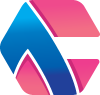Before we get to the changes made to the GUI package for Aloia CMS, we should clarify what this package actually is. The GUI package for Aloia CMS is not actually part of the CMS itself, but it’s still something that should be kept up-to-date alongside the Core CMS. Aloia CMS is a headless CMS, which means there is no user interface. This is fine for developers, but this GUI package is primarily used for those that don’t want to manage their content through a text editor or IDE. The GUI package is essentially a content management system in the browser, built on top of Aloia CMS.
What was wrong with the old version?
We’ve kept the GUI package up-to-date with the underlying headless CMS, but the functionalities really haven’t changed in the past few months. It was good enough, but there was one thing that really needed some attention: the image library. The GUI allows you to upload images to use in your articles and pages and even includes an image resize script, so thumbnails are automatically created if that’s what you want. This made dealing with images a lot easier, but this image library was kind of a hassle to deal with anyway. It was tough to work with on mobile devices. You needed to copy/paste image URLs from one page to another in other to get the right images in your posts. It worked but it wasn’t an ideal situation.
A UX-update to the media library
Finally, the GUI package for Aloia CMS has received a much needed update to the media library. It’s now easier to deal with images in your posts. As you can simply click on the image you want and the link is automatically added to your clipboard. This means the process of adding images to your post now looks like this:
- Go to your media library
- Upload an image if needed
- Click on the image you’d like to include in your post
- Paste the link in your page or article
No more manual copying is required. In the future there will most likely be more updates to this part of the GUI, but only when it starts to distract us from creating the content want to create.